
ISBN-13 Barcode FAQ
Answers to your ISBN-13 barcode questions. For help using our software visit the technical support page.
How do I make an ISBN-13 barcode?
ISBN-13 barcodes can't be made 'by hand': you'll need barcode software, or ISBN barcode functionality in a larger program, to create one. Our UPCTools software lets you make ISBN barcodes in two ways: one at a time using the UPCTools barcode wizard, or in batches of tens, hundreds or thousands by calling the software within your database, spreadsheet, or other application.
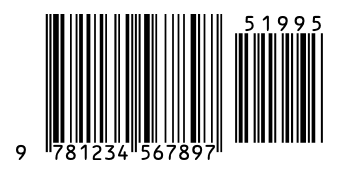
Either method lets you create high-quality ISBN-13 symbols without having to worry about the start and stop bars or the character set. We do it all for you.
How do I calculate an ISBN-13 check digit?
Like the UPC check digit, the ISBN-13 check digit involves an unusual algorithm called a 'modulo 10'. The easiest way to figure out an ISBN check digit is to let software do it for you, though it is possible to work it through on paper.
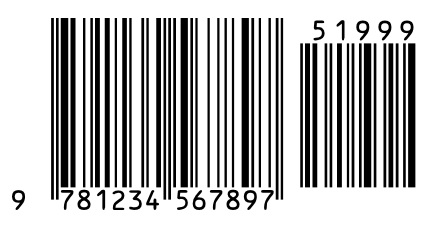
Want to give it a try on your own? Grab a calculator! Our example barcode data is 978123456789.
- Add the digits in the even-numbered positions (second, fourth, sixth, eighth, tenth and twelfth) together and multiply the total by three:
7+1+3+5+7+9=32 32x3 = 96 - Add the digits in the odd-numbered positions (first, third, fifth, seventh, ninth and eleventh).
9+8+2+4+6+8=37 - Add the two results together:
96+37=133 - Now what single digit number makes the total a multiple of 10? That’s the check digit.
133+7 = 140 - 7 is the check digit. The full ISBN-13 number is now 9781234567897
- In your design program, create a blank text field where you want the barcode to be.
- Open the UPCTools barcode wizard and create your barcode.
- Copy the barcode, switch back to your design doc and paste into the waiting text field
- If the pasted data looks like a string of scrambled text, highlight the entire string and use the program's font menu to format it into a UPC barcode font. Size the barcode by highlighting it then increasing or decreasing the point size.
- Make sure that the font color is true black (#000000). Don't use font adjustments like bold, italic, smooth, etc.
- Embed all fonts and save/print your project at highest quality. Remember that you can't simply type your data into a barcode font; barcodes must be created in a barcode wizard, or using our code for Excel, Crystal Reports, etc.
- Create a blank text field in your Word document where you want the barcode to be.
- Use the UPCTools barcode wizard to create your barcode.
- Copy the barcode, switch back to your Word doc and paste into the waiting text field
- If the pasted data looks like a string of scrambled text, highlight the entire string and use your document's font menu to format it into an UPC barcode font. Size the barcode by highlighting it then increasing or decreasing the point size.
- Make sure that the font color is true black. Don't use font adjustments like bold, italic, etc.
- You're ready to print or save.
- Use an Excel spreadsheet to manage and store your data, then create barcodes in that spreadsheet using our Excel macros. Save and close the spreadsheet before the next steps.
- Design your label/document/design/package template in Word. Word comes preloaded with hundreds of label, mailing and design templates: you should find one that suits your needs. If not, you can create your own.
- Use the 'Mailings' option in Word to import the barcodes that you created in your Excel spreadsheet. Word's step-by-step Mail Merge wizard is incredibly helpful, and will walk you through the importing process.
- If the imported data looks like strings of scrambled text, use your document's font menu to format the barcode sections into an UPC barcode font. Size the barcodes by increasing or decreasing the point size.
- Make sure that the font color is true black. Don't use font adjustments like bold, italic, etc.
- You're ready to print or save.
- Create a blank text field in your application where you want the barcode to be.
- Use the UPCTools barcode wizard to create your barcode.
- Copy the barcode, switch back to your application and paste into the waiting text field
- If the pasted data looks like a string of scrambled text, highlight the entire string and use your applications's font menu to format it into a UPC barcode font. Size the barcode by highlighting it then increasing or decreasing the point size.
- Make sure that the font color is true black. Don't use font adjustments like bold, italic, smooth, etc. Remember that you can't simply type your data into a barcode font; barcodes must be created in a barcode wizard, or using our code for Excel, Crystal Reports, etc.
- Make sure your barcodes are formatted in pure black, on a white background. If your design requires a barcode in color, choose the very darkest font color you can, on the very lightest background. The lower the contrast between the barcode (dark) and background (light), the greater the chance of the printed barcode not scanning.
- Make sure there is a clear white (or very light) border all the way around your barcode.
- Set your printer settings to highest- or photo-quality. If you have a dpi (dots per inch) option, choose at least 600dpi. If you're running a large print batch that makes highest-quality printing impractical, experiment with quality options and printing speed until you find the highest quality printed output/an acceptable print speed that produces consistently scannable barcodes.
- Print to a laserjet or inkjet printer. Read more about printer requirements on our tech support page here.
How do I make an ISBN-13 barcode in a design program?
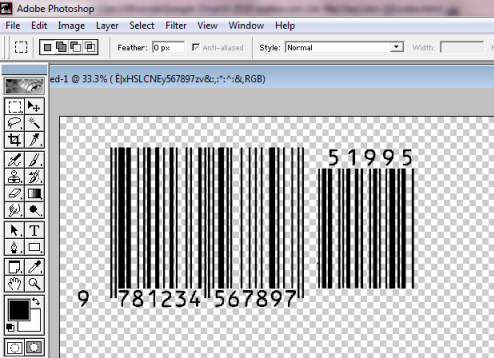
How do I make an ISBN-13 barcode in Access?
Open the sample Access database that comes with UPCTools. You can create your database inside this sample by inserting your own data and saving under a new file name.
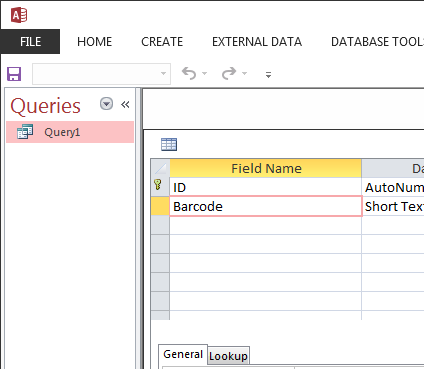
How do I make an ISBN-13 barcode in Crystal Reports?
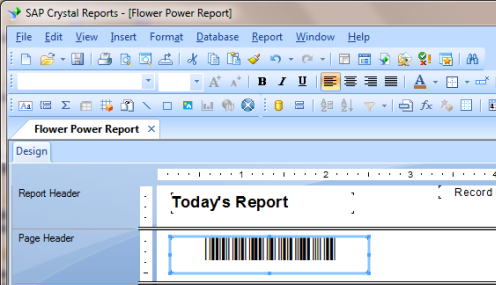
Use the custom functions that comes with UPCTools to build barcodes into your report. You'll find a full list of our custom functions available for free download here. If you're not familar with using custom functions we've created PDF instructions to walk you through the process. Remember that you can't simply type your data into a barcode font; barcodes must be created in a barcode wizard, or using our code for Excel, Crystal Reports, etc.
How do I make an ISBN-13 barcode in Excel?
Use the custom Excel macros that come with UPCTools to make ISBN-13 barcodes in your spreadsheet. If you're not familar with copying macros into Excel, we've created PDF instructions to walk you through the process. Remember that you can't simply type your data into a barcode font; barcodes must be created in a barcode wizard, or using our code for Excel, Crystal Reports, etc.
How do I make an ISBN-13 barcode in Word?
To create barcodes one at a time for Word:
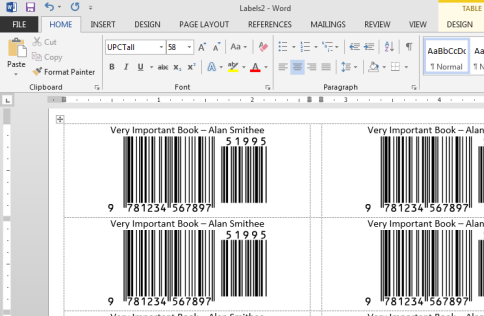
To create many barcodes at once in Word (product labels, for example):
Remember that you can't simply type your data into a barcode font; barcodes must be created in a barcode wizard, or using our code for Excel, Crystal Reports, etc.
How do I make an ISBN-13 barcode in a program not listed above?
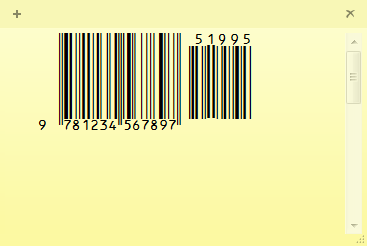
How do I print an ISBN-13 barcode?
Whether you've used the UPCTools barcode wizard or a larger program like Excel to create your barcodes, when you're ready to print:
How do I purchase ISBN-13 software?
You can purchase UPCTools directly through the product web page; after payment you'll be directed to a software download page. If you prefer to order via purchase order or Azalea order form you'll find complete ordering info here.
What is an ISBN-13 barcode?
International Standard Book Numbers are the retail barcodes used on books and book-related products. They are EAN-13 barcodes that typically begin with '977' or '978', and are followed by a 5-digit 'supplemental' barcode that contains the item's price. ISBNs are numbers-only, and should be obtained from the standards body Bowker.
An ISBN-13 barcode consists of guard bars, the 12-digit book number, a check digit, and human-readable digits printed above, below or beside the bars. Because they're part of a closed numbering system, ISBN numbers can never be made up.
What are ISBN-13 barcodes used for?
ISBN are retail barcodes used on books and book-related products.
What are the specifications and/or standards for ISBN-13 barcodes?
ISBN barcodes are part of a closed numbering system administered by the ISBN standards body Bowker. They typically begin with '977' or '978', and are followed by a 5-digit 'supplemental' barcode that contains the item's price. An ISBN-13 barcode consists of guard bars, the 12-digit book number, a check digit, and human-readable digits printed above, below or beside the bars.
What is an ISBN-13/UPC font?
An ISBN-13 barcode is created using a UPC font in UPCTools. A barcode font is a font designed to display and print a predetermined set of lines and spaces in varying widths. Those lines and spaces convey the original numeric data that has been encoded. They are readable by barcode scanners but not (typically) to the human eye. You can't simply type your data into a barcode font; ISBN-13 barcodes must be created in a barcode wizard, or using our code for Excel, Crystal Reports, etc.
What is a 'Bookland' barcode?
Bookland is an older barcode format used on books. It has been replaced by ISBN-13 (International Standard Book Number) barcodes. The two terms are sometimes used interchangeably but ISBN-13 is correct.What is UPCTools?
UPCTools is barcode software that lets you create ISBN-13, UPC, ISSN, EAN and JAN barcodes one at a time in the UPCTools barcode wizard, or in large batches in spreadsheets, databases, reports and more. UPCTools comes with ten different UPC fonts in TrueType and other font formats, a barcode wizard, and sample code for barcoding in Access, Excel, Crystal Reports and other programs.
What is the ISBN-13 character set?
The ISBN-13 barcode character set is numbers 0 through 9.
What is the ISBN-13 check digit?
ISBN-13 barcodes have an error-checking digit on the far right, based on unusual algorithm called a 'modulo 10'.
