
Code 128 Barcode FAQ
Answers to your Code 128 barcode questions. For help using our software visit the technical support page.
How do I make a Code 128 barcode?
Code 128 barcodes can't be made 'by hand': you'll need barcode software, or Code 128 barcode functionality in a larger program, to create one. Our C128Tools software lets you make Code 128 bar codes in two ways: one at a time using the C128Tools barcode wizard, or in batches of tens, hundreds or thousands by calling the software within your database, spreadsheet, or other application.
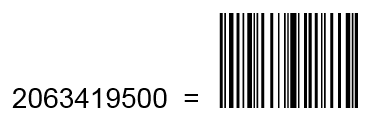
Either method lets you create high-quality Code 128 (and GS1-128) symbols without having to worry about the start and stop bars, the check digit, or the character set. We do it all for you.
How do I calculate a Code 128 check digit?
Code 128 barcodes include a mandatory 'modulo 103' check digit at the end the data. The mod 103 check digit is a calculated checksum based on a value associated with each individual character in the original string of data. The check digit calculation includes the start bars but doesn't include the value of stop bars. The structure of a Code 218 bar code is start bar : YourData : check digit : stop bar. Remember that the start bar is codeset-specific.
The check digit is calculated by adding the value of the start character to each character's value, multiplied by its ordinal position in the string. The subtotal is then divided by 103. The check digit is the character associated with the remainder. If you'd like to figure this mod 103 on your own, you'll find full information here.
How do I make a Code 128 barcode in a design program?
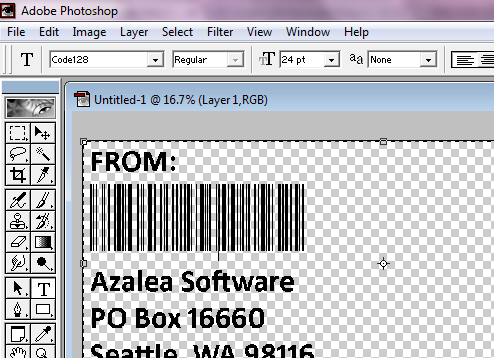
How do I make a Code 128 barcode in Access?
Open the Code 128 sample Access database that comes with C128Tools. You can create your database inside this sample by inserting your own data and saving under a new file name.
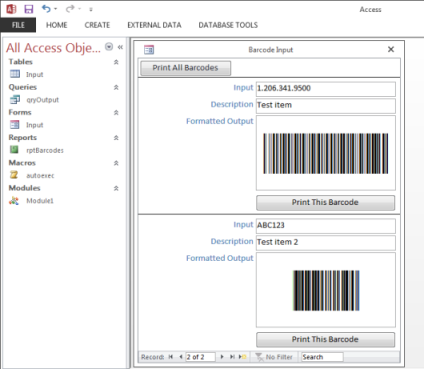
If you prefer to use your existing database:
How do I make a Code 128 barcode in Crystal Reports?
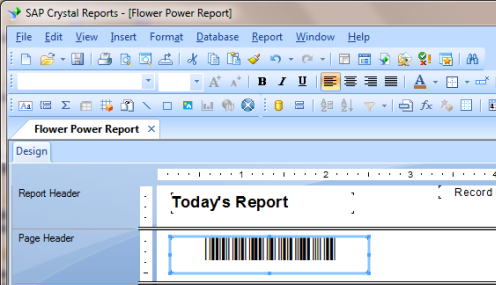
Use the custom functions that comes with C128Tools to build barcodes into your report. You'll find a full list of our custom functions available for free download here. If you're not familar with using custom functions we've created PDF instructions to walk you through the process. Remember that you can't simply type your data into a barcode font; barcodes must be created in a barcode wizard, or using our code for Excel, Crystal Reports, etc.
How do I make a Code 128 barcode in Excel?
Use the custom Excel macros that come with C128Tools to make Code 128 and GS1-128 barcodes in your spreadsheet. If you're not familar with copying macros into Excel, we've created PDF instructions to walk you through the process. Remember that you can't simply type your data into a barcode font; barcodes must be created in a barcode wizard, or using our code for Excel, Crystal Reports, etc.
How do I make a Code 128 barcode in Word?
To create barcodes one at a time for Word:
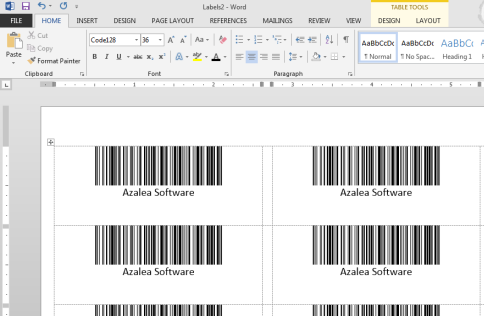
To create many barcodes at once in Word (product labels, for example):
Remember that you can't simply type your data into a barcode font; barcodes must be created in a barcode wizard, or using our code for Excel, Crystal Reports, etc.
How do I make a Code 128 barcode in a program not listed above?
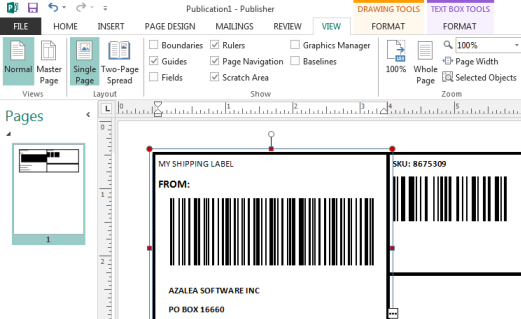
How do I print a Code 128 barcode?
Whether you've used the C128Tools barcode wizard or a larger program like Excel to create your barcodes, when you're ready to print:
How do I purchase Code 128 software?
You can purchase C128Tools directly through the product web page; after payment you'll be directed to a software download page. If you prefer to order via purchase order or Azalea order form you'll find complete ordering info here.
What is a Code 128 barcode?
Code 128 barcodes are one-dimensional ("1D") barcode symbols used throughout the ID, inventory, shipping and distribution chain. Code 128 bar codes include a start bar, the data to be encoded, a check digit, and a stop bar. Code 128 barcodes are alphanumeric machine-readable symbols. They can be printed with or without human-readable characters. Many labeling guidelines, shipping standards, and other industry specifications employ Code 128 barcodes. For instance, GS1-128 barcodes (formerly called UCC/EAN-128 barcodes) are a subset of Code 128. Code 128 barcodes are more compact, taking up less space left to right, compared to Code 39 barcodes.
Code 128 barcodes can be one of three codesets: Code 128 code set A, Code 128 code set B, and Code 128 code set C. They differ in the character sets they represent. Code set A is for upppercase letters, 0-9, and lots of control codes. Code set B is for uppercase letters, lowercase letters, 0-9, and many punctuation marks. Code set C is for numbers only.
What are Code 128 barcodes used for?
Code 128 barcodes are very popular barcode symbols used throughout the ID, inventory, shipping and distribution chain. GS1-128 barcodes are a type of Code 128 based on detailed industry specifications.
What are Code 128 'codesets' a, b and c?
A Code 128 code set is one of three sub-types of a Code 128 barcode. If you work with a business or trade partner that requests a Code 128 barcode on your documents or goods, be sure they specify which code set they require.
The Code 128 barcode code sets include: Code 128 code set A, Code 128 code set B, and Code 128 code set C. These different Code 218 code sets represent different character sets. The code sets within a Code 128 bar code is determined by the start bars. There are three different Code 128 start bars: code set A, code set B, and code set C. The start bars for each of the code sets is unique. This allows barcode scanners to autodiscriminate between them.
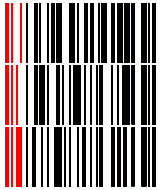
Codeset A barcodes are used for alphanumeric data with uppercase letters only. Code set A includes lots of non-typeable control codes in it.
Codeset B barcodes are used for alphanumeric data including both uppercase letters/capital leters and lowercase letters, as well as the numbers 0-9, and punctuation marks. Code set B is very close to the full lower 128 ASCII character set.
Codeset C barcodes are numeric-only. Code set C symbols can contain only contain numbers, never letters. The advantage is that code set C symbols are narrower than code set A and code set B barcodes.
What are the specifications and/or standards for Code 128 barcodes?
There is no universal spec or standard for Code 128 barcodes; any data can be encoded in them and they are not administered by a standards body (as some other barcode types are). Code 128 barcodes are constrained only by the character set.
GS1-128 barcodes (formerly called UCC-128, or UCC/EAN-128), a type of Code 128, are bound by special standards. They begin with a FNC1 (function one) character to designate them as GS1 System standard-compliant. They have a specific format and structure, and include GS1 System Application Identifiers (AI). GS1-128 barcodes are used in warehousing, distribution and shipping. GS1-128 barcodes are called for in several industry standards and labeling guidelines.What is a Code 128 font?
A Code 128 barcode font is a font designed to display and print a predetermined set of lines and spaces in varying widths. Those lines and spaces convey the original data - letters, numbers, some punctuation marks - that has been encoded. They are readable by barcode scanners but not (typically) to the human eye. You can't simply type your data in a Code 128 font and create a scannable barcode; Code 128 barcodes must contain start and stop characters added in a barcode wizard, or by a software encoder.
What is a GS1-128 barcode?
A GS1-128 barcode is a special type of Code 128 barcode that encodes GS1 System elements. GS1-128 bar codes used to be called UCC/EAN-128 barcodes; many written specifications still use the two terms interchangeably. GS1-128 barcodes begin with a FNC1 (function one) character to designate them as GS1 System standard-compliant. They have a specific format and structure, and include GS1 System Application Identifiers. GS1-128 barcodes are used in warehousing, distribution and shipping. They're called for in several industry standards and labeling guidelines.
What is C128Tools?
C128Tools is barcode software that lets you create Code 128 and GS1-128 barcodes one at a time in the C128Tools barcode wizard, or in large batches in spreadsheets, databases, reports and more. C128Tools comes with five different Code 128 fonts in TrueType and other font formats, a barcode wizard, and sample code for barcoding in Access, Excel, Crystal Reports and other programs.
What is the Code 128 character set?
The Code 128 barcode character set includes letters, numbers, punctuation marks, control codes, and special characters like FNC1 (function one). The Code 128 barcode character set resembles the lower 128 ASCII character set. Exactly which character set is determined by the specific Code 128 codeset being used. The three different code sets (A, B, & C) represent different character sets.
What is the Code 128 check digit?
Code 128 barcodes must have a mandatory mod 103 check digit in them. The Code 128 check digit is at the end of the input data, before the stop bars. A Code 128 barcode's check digit is based on a value associated with each Code 128 character.
