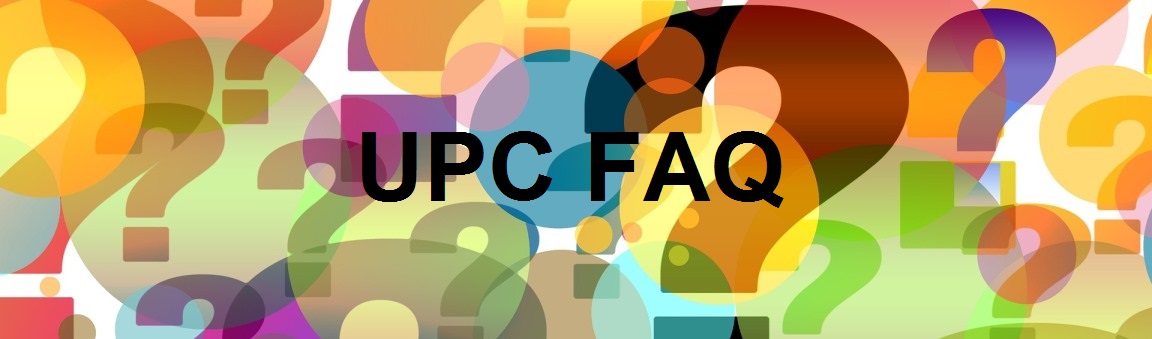
UPC Barcode FAQ
Answers to your UPC barcode questions. For help using our software visit the technical support page.
How do I make a UPC barcode?
UPC barcodes can't be made 'by hand': you'll need barcode software, or UPC barcode functionality in a larger program, to create one. Our UPCTools software lets you make UPC barcodes in two ways: one at a time using the UPCTools barcode wizard, or in batches of tens, hundreds or thousands by calling the software within your database, spreadsheet, or other application.
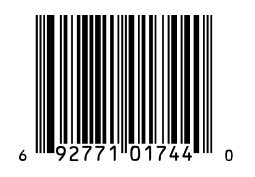
Either method lets you create high-quality UPC symbols without having to worry about the start and stop bars or the character set. We do it all for you.
How do I calculate a UPC check digit?
The UPC check digit involves an unusual algorithm called a 'modulo 10'. The easiest way to figure out an UPC check digit is to let software do it for you, or use our free Excel spreadsheet, though it is possible to work it through on paper.
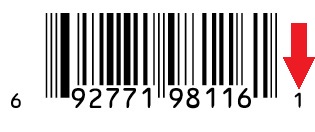
Want to give it a try on your own? Grab a calculator! Our example barcode data is 69277198116.
- Add the digits in the odd-numbered positions (first, third, fifth, etc.) together and multiply the total by three:
6+2+7+9+1+6=31 31x3=93 - Add the digits in the even-numbered positions (second, fourth, sixth, etc.).
9+7+1+8+1=26 - Add the two results together:
93+26=119 - Now what single digit number makes the total a multiple of 10? That’s the check digit.
119 + 1 = 120 - 1 is the check digit. The full UPC number is now 692771981161
- In your design program, create a blank text field where you want the barcode to be.
- Open the UPCTools barcode wizard and create your barcode.
- Copy the barcode, switch back to your design doc and paste into the waiting text field
- If the pasted data looks like a string of scrambled text, highlight the entire string and use the program's font menu to format it into a UPC barcode font. Size the barcode by highlighting it then increasing or decreasing the point size.
- Make sure that the font color is true black (#000000). Don't use font adjustments like bold, italic, smooth, etc.
- Embed all fonts and save/print your project at highest quality. Remember that you can't simply type your data into a barcode font; barcodes must be created in a barcode wizard, or using our code for Excel, Crystal Reports, etc.
- Create a blank text field in your Word document where you want the barcode to be.
- Use the UPCTools barcode wizard to create your barcode.
- Copy the barcode, switch back to your Word doc and paste into the waiting text field
- If the pasted data looks like a string of scrambled text, highlight the entire string and use your document's font menu to format it into an UPC barcode font. Size the barcode by highlighting it then increasing or decreasing the point size.
- Make sure that the font color is true black. Don't use font adjustments like bold, italic, etc.
- You're ready to print or save.
- Use an Excel spreadsheet to manage and store your data, then create barcodes in that spreadsheet using our Excel macros. Save and close the spreadsheet before the next steps.
- Design your label/document/design/package template in Word. Word comes preloaded with hundreds of label, mailing and design templates: you should find one that suits your needs. If not, you can create your own.
- Use the 'Mailings' option in Word to import the barcodes that you created in your Excel spreadsheet. Word's step-by-step Mail Merge wizard is incredibly helpful, and will walk you through the importing process.
- If the imported data looks like strings of scrambled text, use your document's font menu to format the barcode sections into an UPC barcode font. Size the barcodes by increasing or decreasing the point size.
- Make sure that the font color is true black. Don't use font adjustments like bold, italic, etc.
- You're ready to print or save.
- Create a blank text field in your application where you want the barcode to be.
- Use the UPCTools barcode wizard to create your barcode.
- Copy the barcode, switch back to your application and paste into the waiting text field
- If the pasted data looks like a string of scrambled text, highlight the entire string and use your applications's font menu to format it into a UPC barcode font. Size the barcode by highlighting it then increasing or decreasing the point size.
- Make sure that the font color is true black. Don't use font adjustments like bold, italic, smooth, etc. Remember that you can't simply type your data into a barcode font; barcodes must be created in a barcode wizard, or using our code for Excel, Crystal Reports, etc.
- Make sure your barcodes are formatted in pure black, on a white background. If your design requires a barcode in color, choose the very darkest font color you can, on the very lightest background. The lower the contrast between the barcode (dark) and background (light), the greater the chance of the printed barcode not scanning.
- Make sure there is a clear white (or very light) border all the way around your barcode.
- Set your printer settings to highest- or photo-quality. If you have a dpi (dots per inch) option, choose at least 600dpi. If you're running a large print batch that makes highest-quality printing impractical, experiment with quality options and printing speed until you find the highest quality printed output/an acceptable print speed that produces consistently scannable barcodes.
- Print to a laserjet or inkjet printer. Read more about printer requirements on our tech support page here.
How do I make a UPC barcode in a design program?
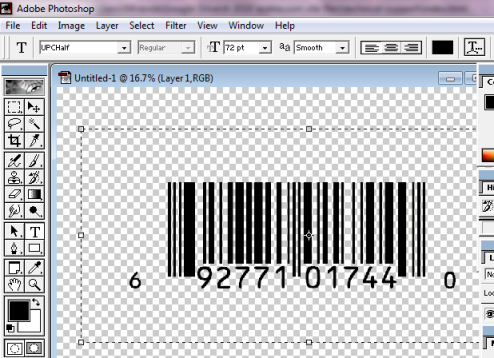
How do I make a UPC barcode in Access?
Open the sample Access database that comes with UPCTools. You can create your database inside this sample by inserting your own data and saving under a new file name.
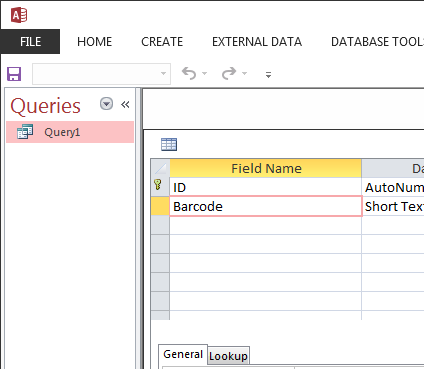
How do I make a UPC barcode in Crystal Reports?
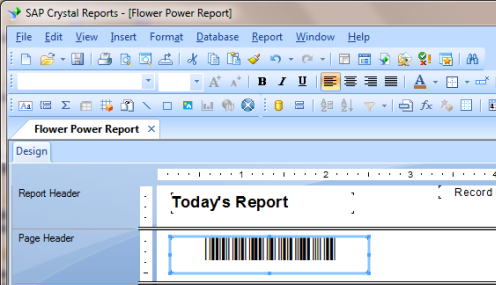
Use the custom functions that comes with UPCTools to build barcodes into your report. You'll find a full list of our custom functions available for free download here. If you're not familar with using custom functions we've created PDF instructions to walk you through the process. Remember that you can't simply type your data into a barcode font; barcodes must be created in a barcode wizard, or using our code for Excel, Crystal Reports, etc.
How do I make a UPC barcode in Excel?
Use the custom Excel macros that come with UPCTools to make UPC barcodes in your spreadsheet. If you're not familar with copying macros into Excel, we've created PDF instructions to walk you through the process. Remember that you can't simply type your data into a barcode font; barcodes must be created in a barcode wizard, or using our code for Excel, Crystal Reports, etc.
How do I make a UPC barcode in Word?
To create barcodes one at a time for Word:
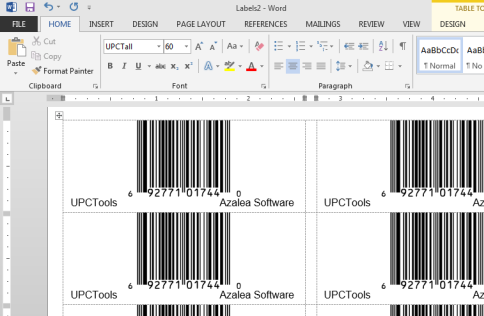
To create many barcodes at once in Word (product labels, for example):
Remember that you can't simply type your data into a barcode font; barcodes must be created in a barcode wizard, or using our code for Excel, Crystal Reports, etc.
How do I make a UPC barcode in a program not listed above?

How do I print a UPC barcode?
Whether you've used the UPCTools barcode wizard or a larger program like Excel to create your barcodes, when you're ready to print:
How do I purchase UPC software?
You can purchase UPCTools directly through the product web page; after payment you'll be directed to a software download page. If you prefer to order via purchase order or Azalea order form you'll find complete ordering info here.
What is a UPC barcode?
Universal Product Codes. UPC-A barcodes are a direct encoding of 12-digit UPC numbers which include a company prefix, product number, and check digit. They're used in the Australia, Canada, New Zealand, the UK, the US, and other countries on retail items scanned at the point of sale. If a retailer has asked you to put a UPC barcode on your products, they very likely mean a UPC-A.
UPC-E barcodes are 'zero-suppressed'. They're created in a compressed format that drops one or more of the zeros in the combined company prefix and item number. They have only one notch, unlike UPC version A symbols. Not all company prefixes can make UPC-E symbols. Some company prefixes allow more version E barcodes to be made because they end with two or more zeros. The last digit in the lower right corner is the mandatory UPC check digit. Always confirm UPC barcode specifications directly with your trade partners.
UPC numbers are part of a closed system and cannot be made up. They must be obtained from the barcode standards body GS1, or from a company that is authorized to allocate existing UPC numbers - like us.
What are UPC barcodes used for?
UPC barcodes are used in the Australia, Canada, New Zealand, the UK, the US, and other countries on retail items scanned at the point of sale.
What are the specifications and/or standards for UPC barcodes?
UPC numbers are part of a closed system and cannot be made up. They must be obtained from the barcode standards body GS1, or from a company that is authorized to allocate existing UPC numbers - like us.
UPC barcodes are comprised of three segments: a company prefix unique to each manufacturer, an individual product item number, and a UPC check digit. The company prefix and item number together total 11 digits. The check digit is the 12th digit on the far right.
What is a UPC font?
A UPC barcode font is a font designed to display and print a predetermined set of lines and spaces in varying widths. Those lines and spaces convey the original numeric data that has been encoded. They are readable by barcode scanners but not (typically) to the human eye. You can't simply type your data into a barcode font; UPC barcodes must be created in a barcode wizard, or using our code for Excel, Crystal Reports, etc.
What is a UPC 'company prefix'?
A UPC company prefix - sometimes called a manufacturer number - is assigned by by the barcode standards body GS1. A company prefix uniquely identifies each individual company when used as part of a barcode like a UPC or other barcode types.What is UPCTools?
UPCTools is barcode software that lets you create UPC, ISBN-13, ISSN, EAN and JAN barcodes one at a time in the UPCTools barcode wizard, or in large batches in spreadsheets, databases, reports and more. UPCTools comes with ten different UPC fonts in TrueType and other font formats, a barcode wizard, and sample code for barcoding in Access, Excel, Crystal Reports and other programs.
What is the UPC character set?
The UPC barcode character set is numbers 0 through 9.
What is the UPC check digit?
UPC barcodes have an error-checking digit on the far right, based on unusual algorithm called a 'modulo 10'.
What's the difference between UPC-A and UPC-E?
UPC-A barcodes are a direct encoding of 12-digit UPC numbers which include a company prefix, product number, and check digit. They're used in the Australia, Canada, New Zealand, the UK, the US, and other countries on retail items scanned at the point of sale. If a retailer has asked you to put a UPC barcode on your products, they very likely mean a UPC-A.
UPC-E barcodes are 'zero-suppressed'. They're created in a compressed format that drops one or more of the zeros in the combined company prefix and item number. They have only one notch, unlike UPC version A symbols. Not all company prefixes can make UPC-E symbols. Some company prefixes allow more version E barcodes to be made because they end with two or more zeros. The last digit in the lower right corner is the mandatory UPC check digit. Always confirm UPC barcode specifications directly with your trade partners.
